RevRec Standard Reports
Overview
RevRec comes with several in-built standard reports that allow you to view and analyze various metrics and statistics about your revenue. The reports provide comprehensive revenue information from different perspectives. They include a GAAP-based ASC 606 view and an analytical view.
A RevRec Admin user can customize RevRec standard reports based on your unique business needs to track key metrics that are critical to your business. Contact RevRec Support for more details.
RevRec Reports
The standard reports are built under seven significant categories Revenue, Sales, Billings, Control and Validation, Accounting, Forex, and Service Delivery. The following table contains all the standard reports that are available on the RevRec site for your immediate access under various categories:
| Category | Report |
|---|---|
| Favorites | Your most viewed reports |
| Revenue | Unearned Revenue Rollforward |
| Revenue Backlog | |
| Unearned Revenue WaterFall | |
| Revenue Backlog WaterFall | |
| Sales & Invoice | Sales Order |
| Invoices | |
| Unbilled Receivable Rollforward | |
| Sales Order Control | |
| Expense | Deferred Expense Rollforward |
| Deferred Expense Waterfall | |
| Control and Validation | Invoice Control |
| Journal Entry Control | |
| Revenue Control | |
| Order Control | |
| Service Delivery Control(Units Delivered) | |
| Service Delivery Control(Percentage Delivered) | |
| Job Errors | |
| Monthly Trend/Reasonableness | |
| Accounting | Journal Entry Report |
| Forex | Forex Exchange Rates |
| Forex Transalation by Order | |
| Service Delivery | Service Delivery Rollforward(Units Delivered) |
| Service Delivery Rollforward(Percentage Delivered) | |
| Security & Audit | Audit Trail |
| Security Events |
Favorite Reports
The Favorites folder contains your favorite reports for you to conveniently access reports you use the most. You can mark a report as favorite by clicking the star icon next to any report name.
Revenue Reports
You can access the following standard reports under the Revenue category:
- Unearned Revenue RollForward: Tracks the deferred revenue balance (or unbilled receivable) by accounting period, as well as the activities, including sales, billings, recognized revenue, and foreign currency adjustments that impact the balances. This report increases deferred revenue with new billings and decreases the total as revenue is earned.
- Revenue Backlog: Reports the remaining total sales order amount (total contract value) that is yet to be earned by accounting periods and not impacted by invoices/billings.
- Unearned Revenue WaterFall: Forecasts the future deferred revenue balances based on the current orders and revenue recognition schedules.
- Revenue Backlog WaterFall: Forecasts the future remaining unearned total sales order based on the current orders and their revenue recognition schedule. It provides a periodic roll forward of the backlog as is planned today through a specified future reporting date.
Sales & Invoice Reports
You can access the following sales and invoices-related standard reports under the Sales & Invoices category:
- Sales Order: Shows the active sales orders (contract value) and SSP allocation by accounting period.
- Invoices: Tracks the invoices that RevRec has received, including future dated invoices.
- Unbilled Receivable Rollforward: Tracks the total unbilled receivables for sales orders during the accounting period.
Expense Reports
You can access the following expense-related standard reports under the Expense category:
- Deferred Expense Rollforward: Tracks the new costs and expenses recognized for each accounting period. This report displays only past and current data.
- Deferred Expense Waterfall: Tracks the new costs and expenses recognized for each accounting period. This report displays future data based on the amortization plan.
Control and Validation Reports
You can view the following control reports under this category:
- Invoice Control: Tracks the invoices that RevRec has received, up to the current period.
- Journal Entry Control: Validates that no journal entry is missed due to GL account mapping issues for recognized revenue for the period.
- Revenue Control: This provides control checks on the active sales orders to ensure that the sum of life-to-date recognized revenue and revenue to be recognized in future periods equals the total order amount. Future period revenue on this report can be reconciled with the ending backlog reported in the Revenue Backlog WaterFall report for the same accounting period. Additionally, the report does not include Pass-Through Products or expired/inactive sales orders.
- Service Delivery Control(Units Delivered): Compares the quantity of services recorded in the source system with those actually delivered and recognized in RevRec.

- Service Delivery Control(Percentage Delivered): Compares the service completion percentage recorded in the source system with those delivered and recognized in RevRec.
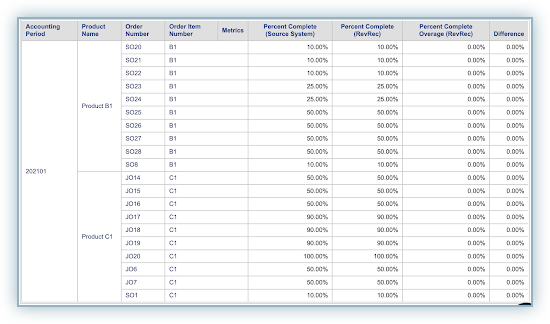
- Job Errors: Tracks the data exceptions identified during bulk upload or in automated data sync(integration with upstream process systems, such as downloads from CRM, Chargebee, or Xero).
- Monthly Trend/Reasonableness: Tracks the monthly trend for key metrics such as Revenue, Unearned Revenue Balance, Billing, and Booking. You can view the trend for all metrics using the summary report, or click the ellipsis icon to view the trend for individual metrics.
For the individual metric trend report, you can specify a change threshold filter to display only orders with month-over-month change that are equal to or greater than the threshold.

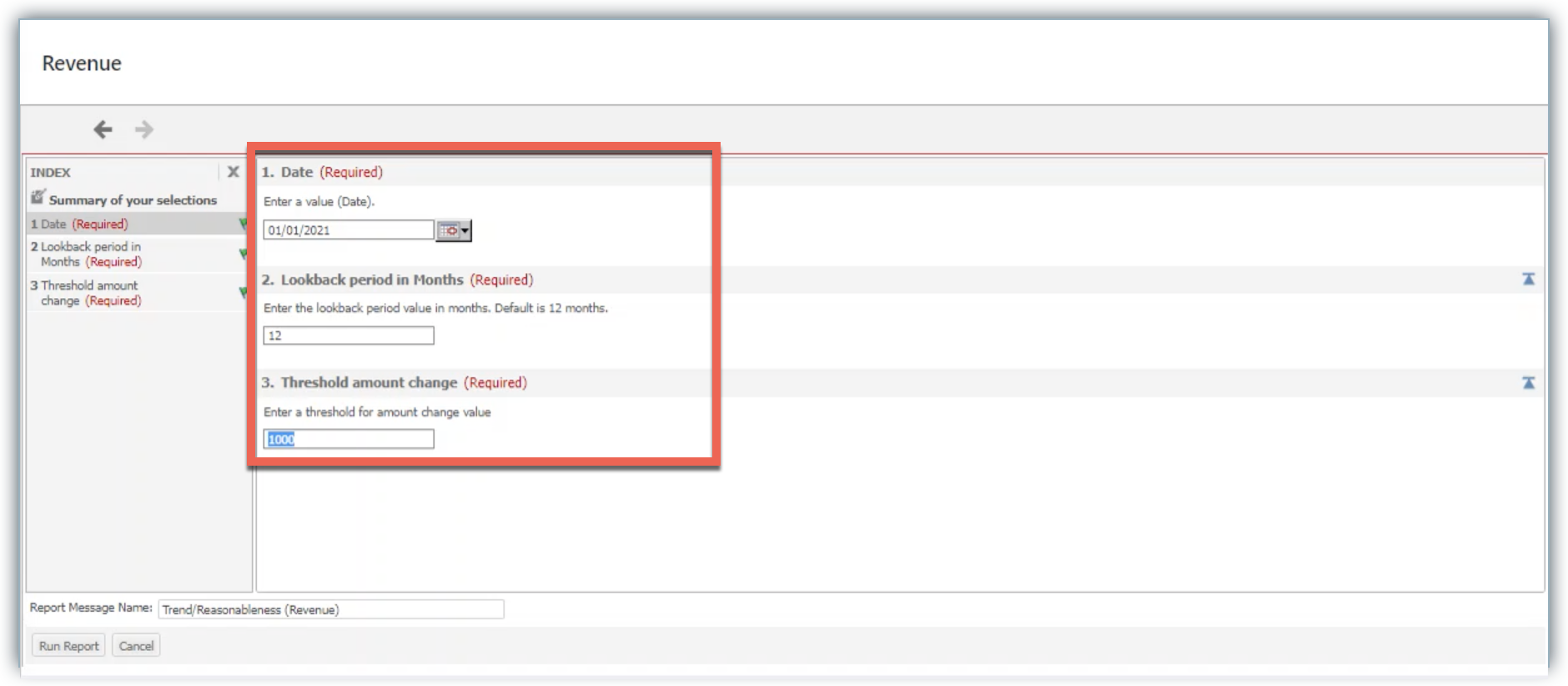
Accounting Reports
The Journal Entry Report under the Accounting category reports the accounting journal entries for revenue, commissions, and tax based on the account mappings.
Forex Reports
Forex reports are accessible if you have enabled the multi-currency feature in your RevRec site. You can view the following Forex reports in this category:
- Forex Exchange Rates: Tracks the daily close foreign exchange rates used by RevRec for foreign currency transactions.
- Forex Translation by Order: Shows the details behind the forex translation calculations such as the specific forex rates used for each contract to translate revenue and calculate forex change impact.

Service Delivery Reports
You can access the following standard reports under the Service Delivery category:
- Service Delivery Rollforward(Units Delivered): Displays the services delivered during the current and future period. This report converts service progress from percentage completion into unit metrics and organizes them based on the method of delivery.

- Service Delivery Rollforward(Percentage Delivered): Displays the services progress in percentage for the current and future period.
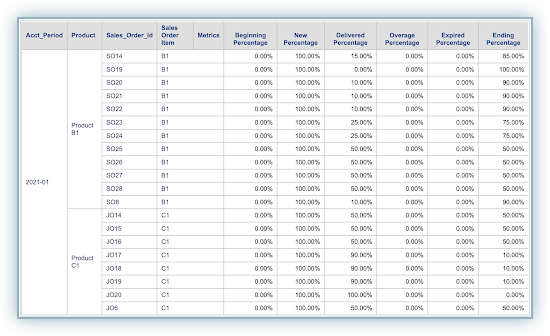
Exported Data
You can find and download data files that you choose to export from the Sales Order page, including Sales Order, Revenue, or Expense exports, in CSV file format.
Security & Audit Reports
You can access the following security and audit-related standard reports under the Security & Audit category:
- Audit Trail: Tracks the event logs relating to all data-related activities performed by any user or the RevRec system over time. Any change that happens in your RevRec site is captured as an event. You can filter the results by Data Type, Data Id, Event Type, User, or the Event date.
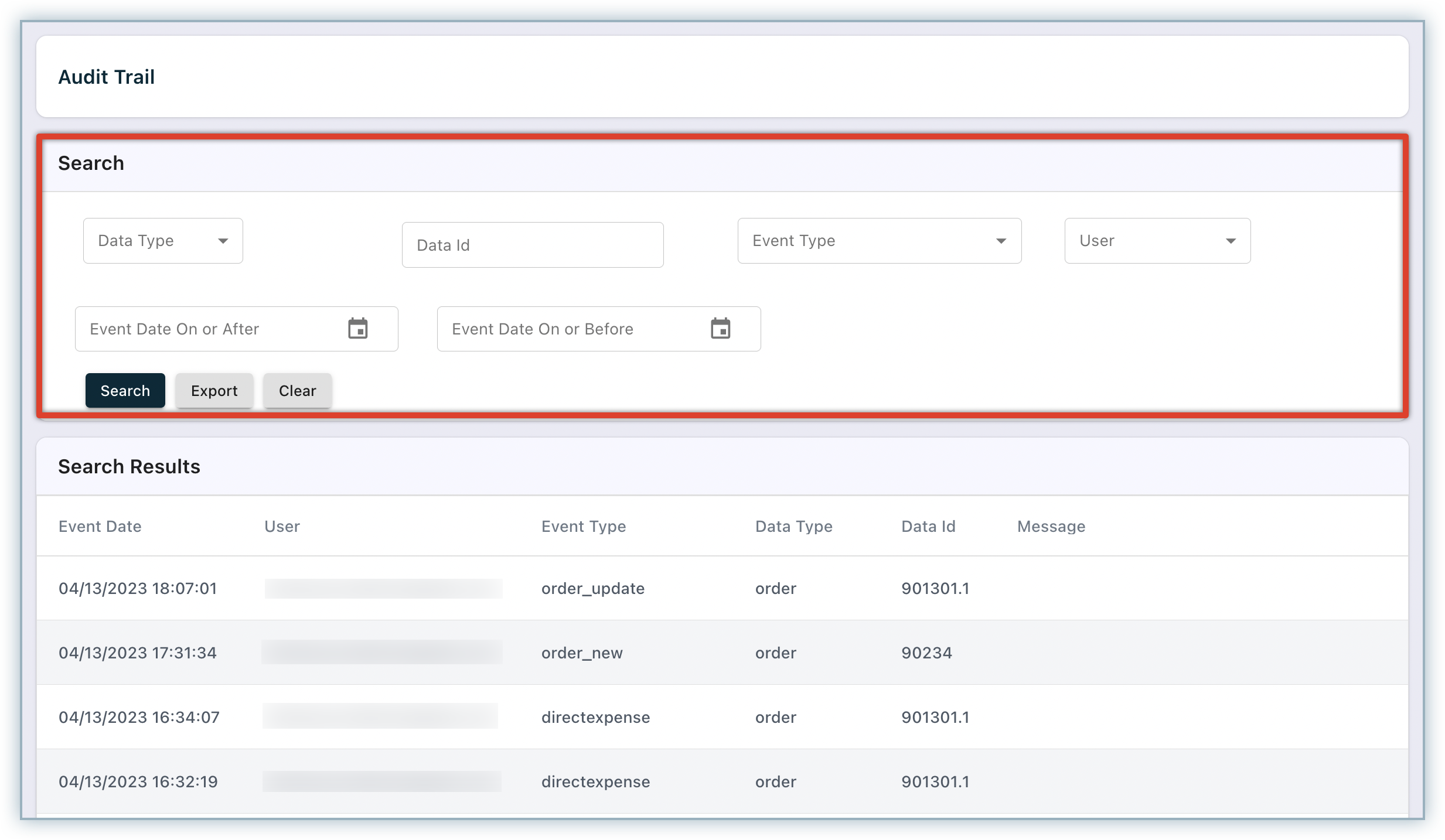
- Security Events: This report logs all authentication-related activities including SignIn, SignUp, and so on for users in your RevRec site over time. You can filter the report results by User.

Sales Order Manual Update Report
The Sales Order Manual Update report is designed to display all sales orders manually edited through the user interface, highlighting records modified by the user. It offers customizable filters and export options to facilitate efficient data analysis.
Accessing the Report
To access the Sales Order Manual Update report, follow these steps:
- Click Reports > Security & Audit
- Select the Sales Order Manual Update report.

Understanding the Report
This report provides a comprehensive view of all records related to sales orders manually updated through the user interface. This includes the modifications made to sales orders via scheduled sync jobs, import jobs, and changes made by specific users. The report serves as a valuable tool to track and monitor the entire set of records for sales orders, offering transparency and accountability in every modification made.
Filtering Data
To filter the data based on specific criteria to narrow down the results. Follow the steps below:
1.Enter the desired filter criteria in the following filter options:
- Sales Order ID - Filters data based on the sales order ID.
- Sales Order Date - Filters data based on the sales order date.
- Modified Date - Filters data based on modified date.
- Modified by (User) - Filters data based on the modification by the user.
2.Click the Search button to update the report with the filtered data.

Customizing Columns
In addition to the default columns, you can add or remove columns from the report's search result grid. To customize columns, follow the steps below:
-
Click Column Chooser or a similar option in the report interface.
-
A Column Chooser window will appear, displaying a list of available columns.
-
Drag the column from the list and drop it into the grid to add the column.
-
Drag the column from the grid and drop it into the Column Chooser to remove the column.

Exporting Data
You can export the data from the Sales Order Manual Update report for further analysis.
Follow the steps below: 1.Click the Export button.
2.A pop-up will appear with a count of records. 3.Once confirmed, data will be exported to a CSV file. 4.CSV file can be downloaded from the exported data tab as shown below.
Exported CSV
The exported CSV file contains all versions of the sales order records. Users need to identify the modification version based on the manual update flag. This flag distinguishes manually edited records from those modified through sync jobs or import jobs, providing clarity on the source of each modification.
My Reports
You have the flexibility to drill down and apply filters to any report, allowing you to customize them according to your specific metric requirements. If you prefer to keep these reports exclusively for your own access, they will be saved under User Reports. Alternatively, if you wish to share these reports with other users, they will be stored under Shared Reports.
Please contact RevRec Support for more information on customizing and storing reports.
Was this article helpful?